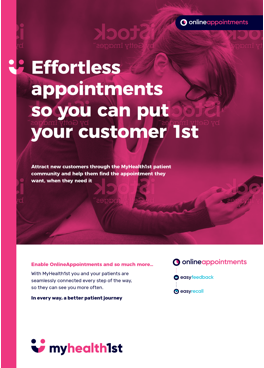The ongoing Covid-19 pandemic has placed a great deal of extra pressure on the healthcare sector. In an effort to reduce this stress and help practices better minimise risk of infection, MyHealth1st has implemented a customisable pre-screening feature that can be enabled in your booking flow.
This feature is fully customisable, enabling practices to create their own screening questions that will appear for patients during the booking process. Depending on how the patient answers, they will either be shown a customisable warning message, or the booking may be blocked entirely.
Pre-screening questions
The customisable pre screening and notification may be turned on and off in the Practice Settings Tab of the Edit Practice screen. Here you can turn on pre screening questions that patients have to answer before a booking may be completed, prevent bookings from patients, add a customisable message that will be presented to patients during the booking process, and add a link to any related practice resources or pages.

Once the feature has been activated, any patient making a booking, whether through the widget on your practice website, the MyHealth1st portal or through an EasyRecall link, will be redirected to a new Covid-19 Screening page in the booking process, once the patient has selected an appointment time, agreed to practice policies and chosen whether they are booking for themselves or someone else.
The patient is asked up to three customisable questions.
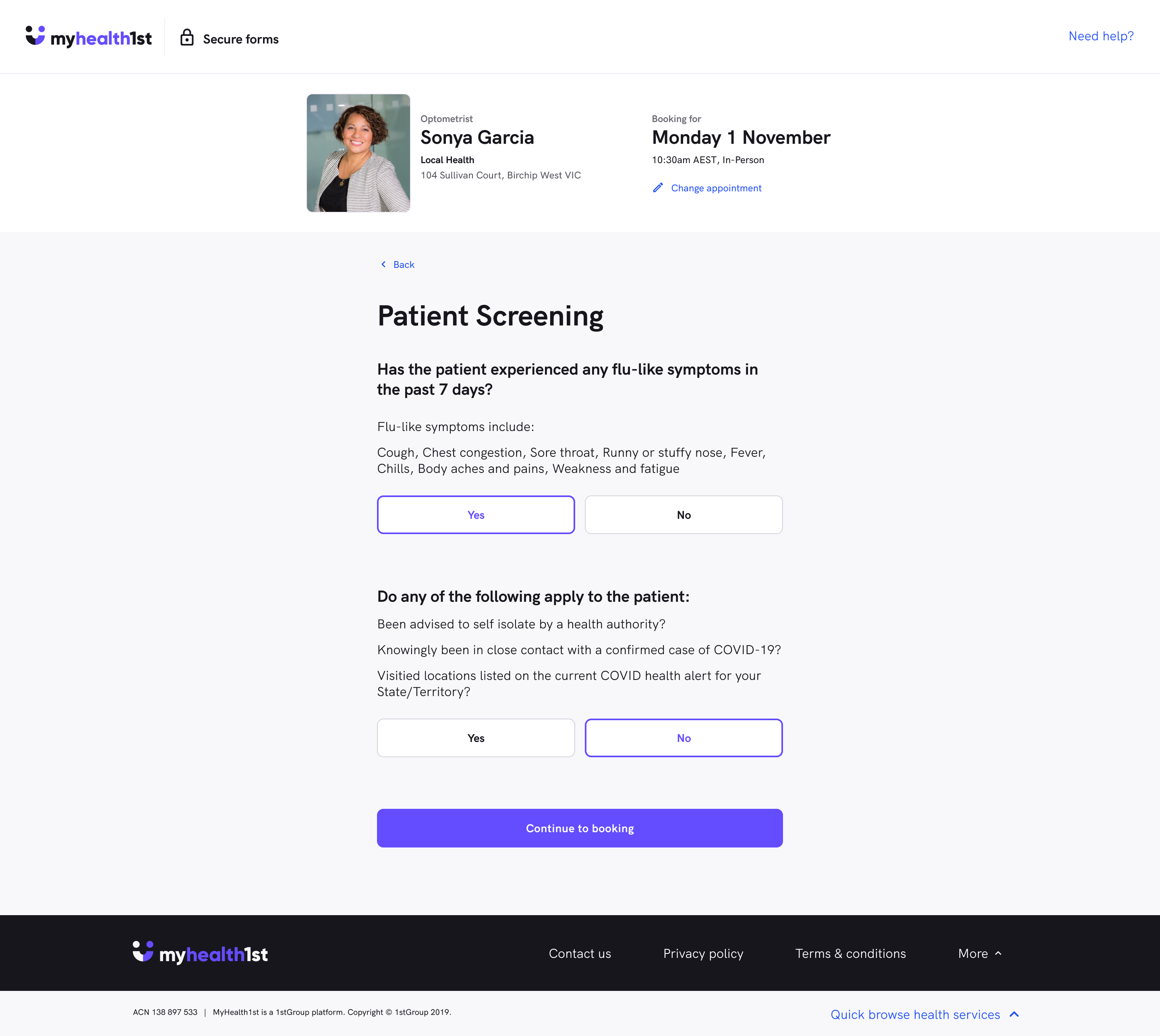
What questions can be asked?
The screening questions may be customised in any way that suits your practice so long as the answer is a strict Yes/No binary. These question can either be set to Block a booking outright, or send them a customised warning if the patient's answer triggers the response.
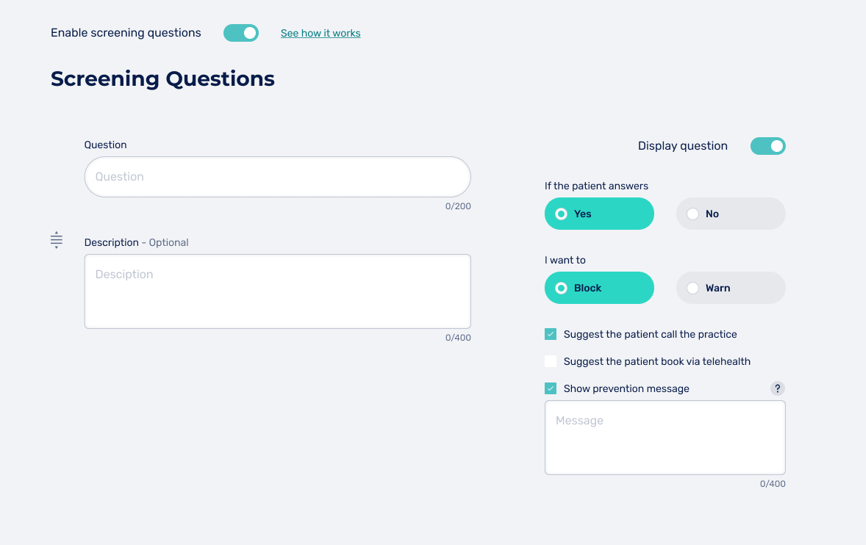
What happens if an answer triggers a response?
Depending on whether you have chosen to Block bookings or Warn patients if they trigger one of the questions, the patient will be shown different messages.
Blocked Bookings
If you have chosen to Block a booking in response to a patient's answer, the patient will be unable to complete the booking process and will be shown a customisable message informing the patient why their booking was blocked.
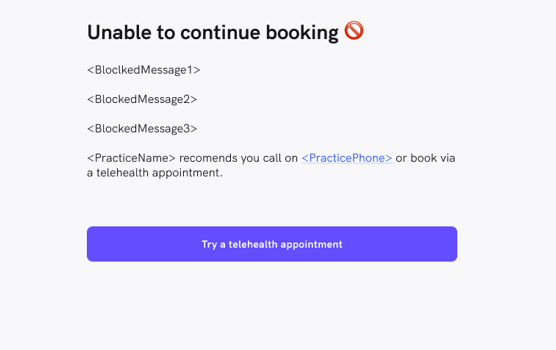
If the practice offers Telehealth , the patient ill also be advised that they can book a telehealth appointment with the practice. If telehealth is unavailable, the patient will be shown a button that enables the to perform another search of the Marketplace using parameters similar to your practice, such as location and speciality.
Booking With Warnings
If you set a question to trigger a warning, the patient is shown a customised warning message that may contain up to 400 characters and should contain any additional information the patient may need before their appointment, such as the need to wait outside the practice for the appointment, or a mask mandate.
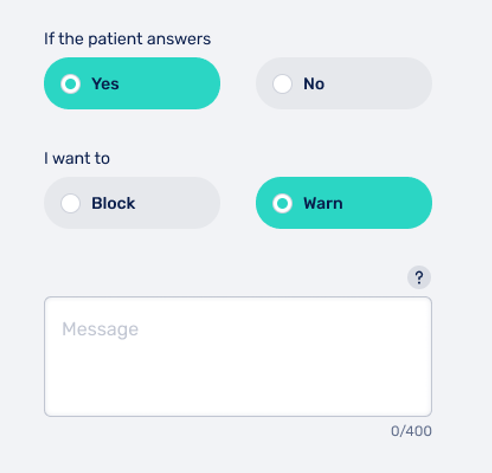
Email Reminders
You can also customise an email reminder message that will be sent to patients at the completion of a booking, so long as the booking hasn't been blocked. If the booking has been blocked then the patient will not be sent an email reminder.
The reminder message should contain all the relevant general information for upcoming appointments, such as any waiting room requirements like mask mandates, contact details for your practice and opening hours. This message can also contain a link to a practice blog or information page if desired.
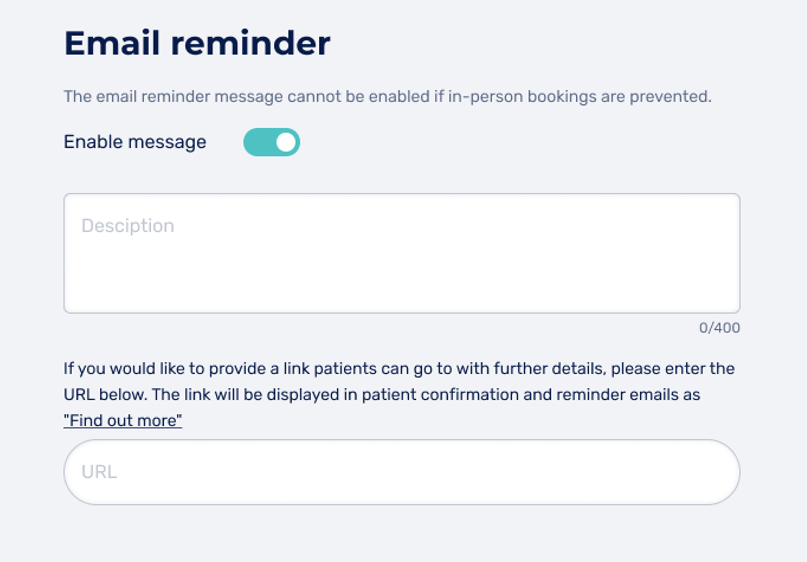
How to customise your pre-screening questions
As a default, the screening system shows patients a single Yes/No COVID-19 screening question if you have screening questions activated but haven't customised any questions.
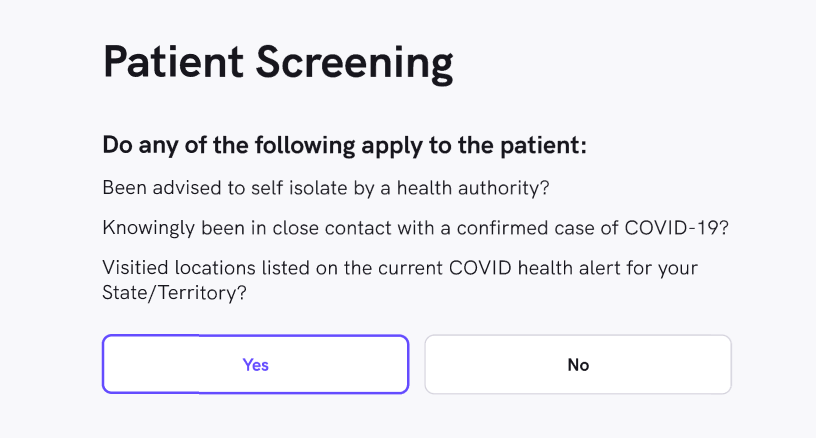
You can find more information on how to activate customise and your optional screening questions by clicking the link below:
How to Customise Your MyHealth1st Screening Question s